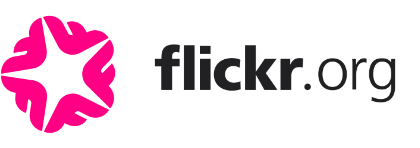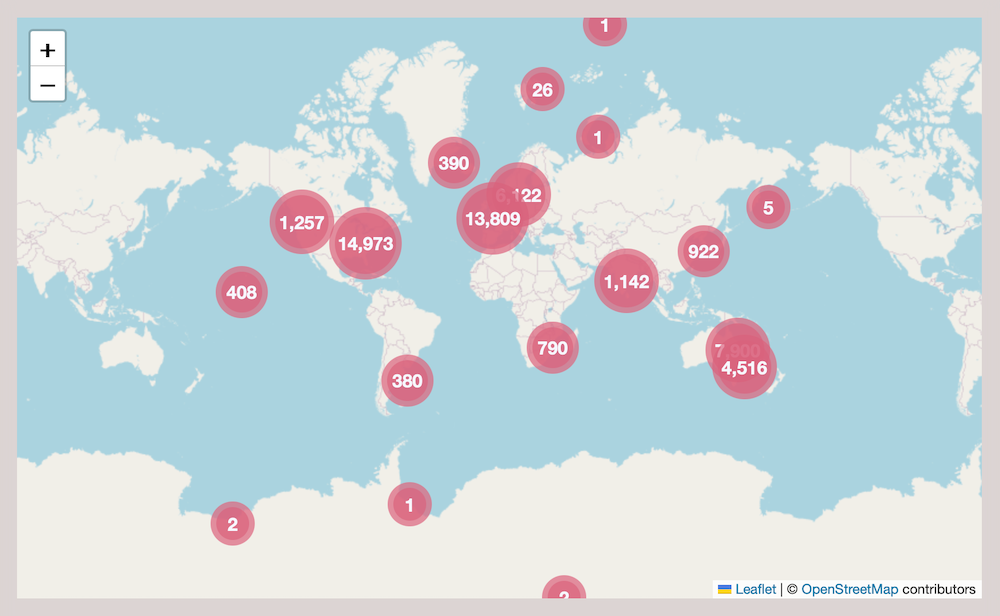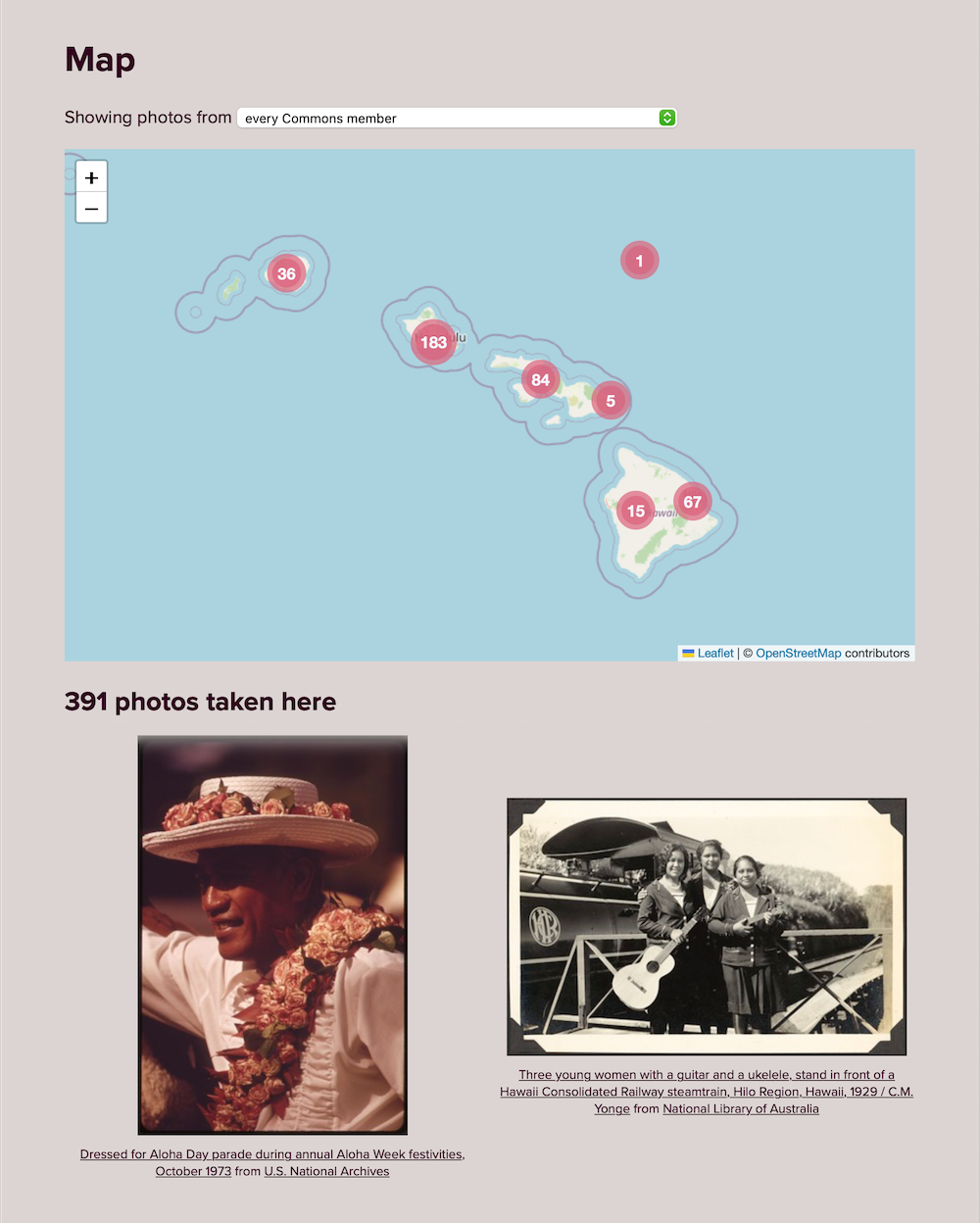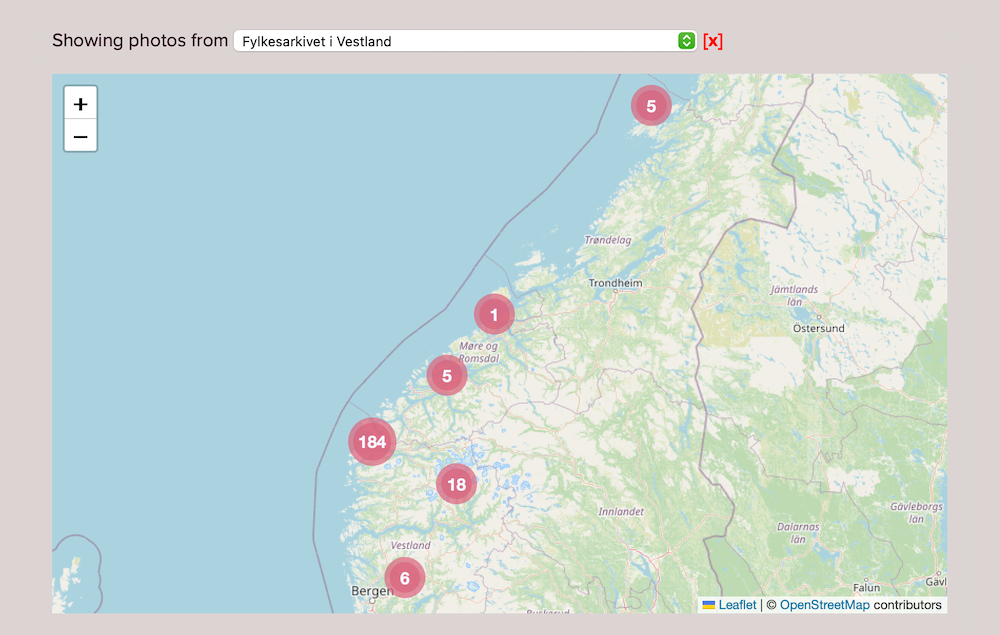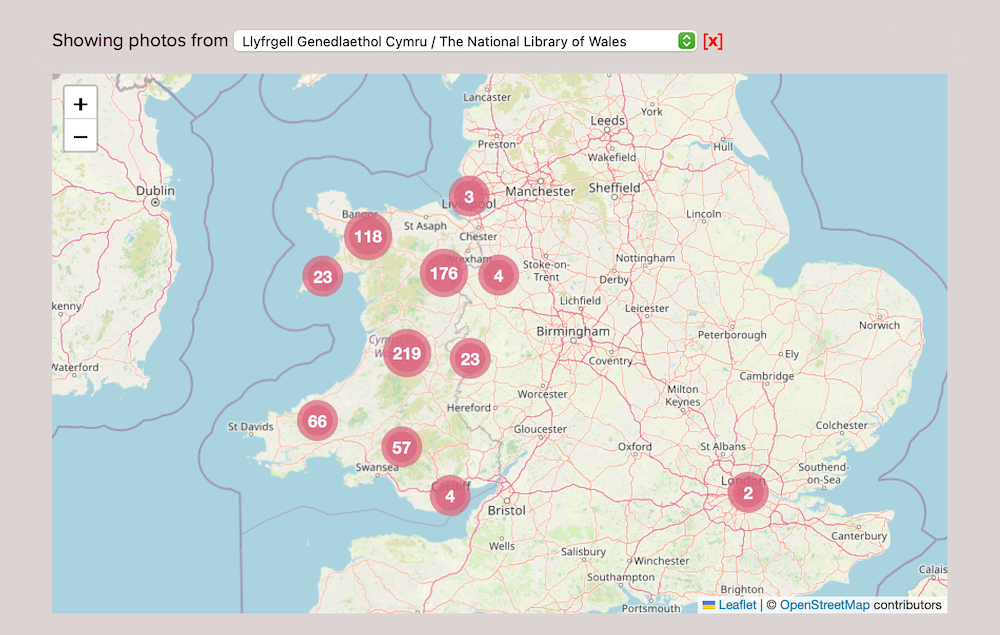For the past four months, we’ve been working with the Culture & Heritage team at the Wikimedia Foundation — the non-profit that operates Wikipedia, Wikimedia Commons, and other Wikimedia free knowledge projects — to build Flickypedia, a new tool for bridging the gap between photos on Flickr and files on Wikimedia Commons. Wikimedia Commons is a free-to-use library of illustrations, photos, drawings, videos, and music. By contributing their photos to Wikimedia Commons, Flickr photographers help to illustrate Wikipedia, a free, collaborative encyclopedia written in over 300 languages. More than 1.7 billion unique devices visit Wikimedia projects every month.
We demoed the initial version at GLAM Wiki 2023 in Uruguay, and now that we’ve incorporated some useful feedback from the Wikimedia community, we’re ready to launch it. Flickypedia is now available at https://www.flickr.org/tools/flickypedia/, and we’re really pleased with the result. Our goal was to create higher quality records on Wikimedia Commons, with better connected data and descriptive information, and to make it easier for Flickr photographers to see how their photos are being used.
This project has achieved our original goals – and a couple of new ones we discovered along the way.
So what is Flickypedia?
An easy way to copy photos from Flickr to Wikimedia Commons
The original vision of Flickypedia was a new tool for copying photos from Flickr to Wikimedia Commons, a re-envisioning of the popular Flickr2Commons tool, which copied around 5.4M photos.

This new upload tool is what we built first, leveraging ideas from Flinumeratr, a toy we built for exploring Flickr photos. You start by entering a Flickr URL:

And then Flickypedia will find all photos at that URL, and show you the ones which are suitable for copying to Wikimedia Commons. You can choose which photos you want to upload:

Then you enter a title, a short description, and any categories you want to add to the photo(s):

Then you click “Upload”, and the photo(s) are copied to Wikimedia Commons. Once it’s done, you can leave a comment on the original Flickr photo, so the photographer can see the photo in its new home:

As well as the title and caption written by the uploader, we automatically populate a series of machine-readable metadata fields (“Structured Data on Commons” or “SDC”) based on the Flickr information – the original photographer, date taken, a link to the original, and so on. You can see the exact list of fields in our data modeling document. This should make it easier for Commons users to find the photos they need, and maintain the link to the original photo on Flickr.
This flow has a little more friction than some other Flickr uploading tools, which is by design. We want to enable high-quality descriptions and metadata for carefully selected photos; not just bulk copying for the sake of copying. Our goal is to get high quality photos on Wikimedia Commons, with rich metadata which enables them to be discovered and used – and that’s what Flickypedia enables.
Reducing risk and responsible licensing
Flickr photographers can choose from a variety of licenses, and only some of them can be used on Wikimedia Commons: CC0, Public Domain, CC BY and CC BY-SA. If it’s any other license, the photo shouldn’t be on Wikimedia Commons, according to its licensing policy.
As we were building the Flickypedia uploader, we took the opportunity to emphasize the need for responsible licensing – when you select your photographs, it checks the licenses, and doesn’t allow you to copy anything that doesn’t have a Commons-compatible license:

This helps to reduce risk for everyone involved with Flickr and Wikimedia Commons.
Better duplicate detection
When we looked at the feedback on existing Flickr upload tools, there was one bit of overwhelming feedback: people want better duplicate detection. There are already over 11 million Flickr photos on Wikimedia Commons, and if a photo has already been copied, it doesn’t need to be copied again.
Wikimedia Commons already has some duplicate detection. It’ll spot if you upload a byte-for-byte identical file, but it can’t detect duplicates if the photo has been subtly altered – say, converted to a different file format, or a small border cropped out.
It turns out that there’s no easy way to find out if a given Flickr photo is in Wikimedia Commons. Although most Flickr upload tools will embed that metadata somewhere, they’re not consistent about it. We found at least four ways to spot possible duplicates:
- You could look for a Flickr URL in the structured data (the machine-readable metadata)
- You could look for a Flickr URL in the Wikitext (the human-readable description)
- You could look for a Flickr ID in the filename
- Or Flickypedia could know that it had already uploaded the photo
And even looking for matching Flickr URLs can be difficult, because there are so many forms of Flickr URLs – here are just some of the varieties of Flickr URLs we found in the existing Wikimedia Commons data:
(And this is without some of the smaller variations, like trailing slashes and http/https.)
We’d already built a Flickr URL parser as part of Flinumeratr, so we were able to write code to recognise these URLs – but it’s a fairly complex component, and that only benefits Flickypedia. We wanted to make it easier for everyone.
So we did!
We proposed (and got accepted) a new Flickr Photo ID property. This is a new field in the machine-readable structured data, which can contain the numeric ID. This is a clean, unambiguous pointer to the original photo, and dramatically simplifies the process of looking for existing Flickr photos.
When Flickypedia uploads a new photo to Flickr, it adds this new property. This should make it easier for other tools to find Flickr photos uploaded with Flickypedia, and skip re-uploading them.
Backfillr Bot: Making Flickr metadata better for all Flickr photos on Commons
That’s great for new photos uploaded with Flickypedia – but what about photos uploaded with other tools, tools that don’t use this field? What about the 10M+ Flickr photos already on Wikimedia Commons? How do we find them?
To fix this problem, we created a new Wikimedia Commons bot: Flickypedia Backfillr Bot. It goes back and fills in structured data on Flickr photos on Commons, including the Flickr Photo ID property. It uses our URL parser to identify all the different forms of Flickr URLs.
This bot is still in a preliminary stage—waiting for approval from the Wikimedia Commons community—but once granted, we’ll be able to improve the metadata for every Flickr photo on Wikimedia Commons. And in addition, create a hook that other tools can use – either to fill in more metadata, or search for Flickr photos.

Sydney Harbour Bridge, from the Museums of History New South Wales. No known copyright restrictions.
Flickypedia started as a tool for copying photos from Flickr to Wikimedia Commons. From the very start, we had ideas about creating stronger links between the two – the “say thanks” feature, where uploaders could leave a comment for the original Flickr photographer – but that was only for new photos.
Along the way, we realized we could build a proper two-way bridge, and strengthen the connection between all Flickr photos on Wikimedia Commons, not just those uploaded with Flickypedia.
We think this ability to follow a photo around the web is really important – to see where it’s come from, and to see where it’s going. A Flickr photo isn’t just an image, it comes with a social context and history, and being uploaded to Wikimedia Commons is the next step in its journey. You can’t separate an image from its context.
As we start to focus on Data Lifeboat, we’ll spend even more time looking at how to preserve the history of a photo – and Flickypedia has given us plenty to think about.
If you want to use Flickypedia to upload some photos to Wikimedia Commons, visit www.flickr.org/tools/flickypedia.
If you want to look at the source code, go to github.com/Flickr-Foundation/flickypedia.